
DIGITAL GRAPHICS
[©2025 Terri Branson • All Rights Reserved]
Here is a quick explanation of how to resize and crop a photo or image in basic open source JPG (".jpg").
Below are screenshot instructions from good old JASC PaintShop Pro-7, because it is the simplest software to use for these kinds of demonstrations.
Most image editors, from Adobe graphics software to all versions of Corel Paint Shop Pro (PSP), work basically the same. You open an image file and then select various tools to crop, resize, change resolution, apply filters, and more. Software programs may look very different on the surface, but basic functions remain the same.
To shrink or increase the overall size of an image, select the tool for SIZE or RESIZE, depending on the software.
To trim an image either top/bottom or left/right, select the CROP tool.
To change the print resolution, select RESOLUTION which is usually found inside the RESIZE tool menu.
To explain resolution, here are examples on how to set images to PRINT on 8.5x11" paper:
850W x 1100H (100-DPI)
1275W x 1650H (150-DPI)
2550W x 3300H (300-DPI)
CROP AND RESIZE AN IMAGE
Below are three steps to RESIZE and CROP a simple JPG (".jpg") image for a 1500W x 500H banner header for Bluesky.
1: Open an image in the graphics program.
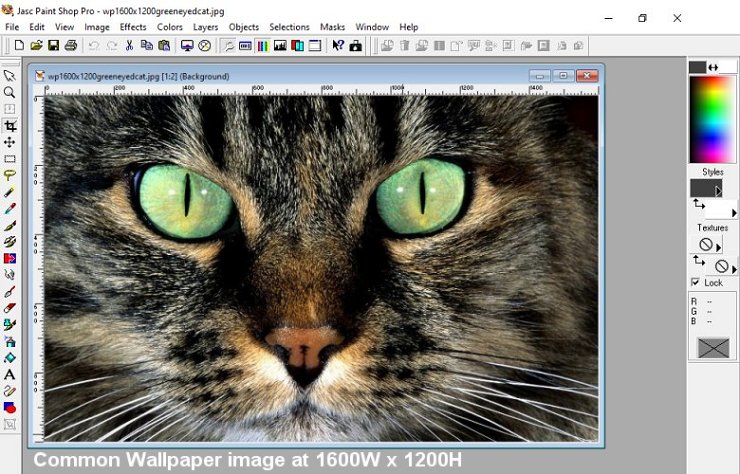
2: Open the RESIZE tool. Change the width to 1500 pixels. Click "OK" to apply.
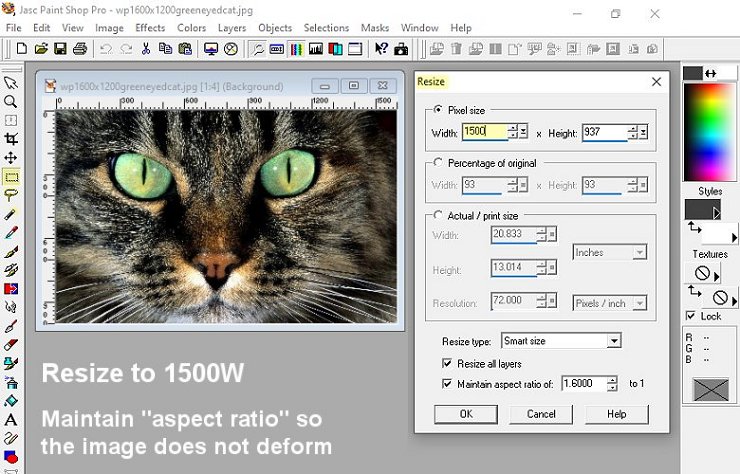
3: Select the CROP tool to cut down the now 1500 wide image to 500 high. As a general rule, activating the crop tool draws a box around the image. Then just "pull" in the sides to change an image to the desired size. Click "OK" to apply.
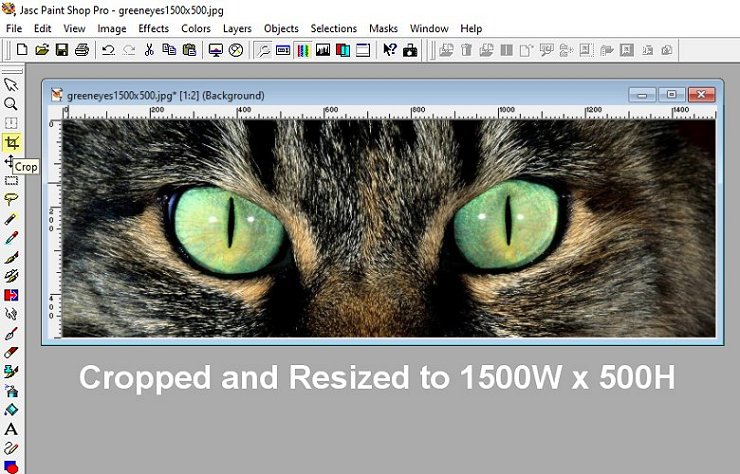
NOTE: In this example, if you choose the CANVAS SIZE tool instead of the CROP tool and then simply input 1500W x 500H in fields, it will not center the cat's eyes in the trimmed image. To make sure you center "top/bottom" to suit you, use the CROP tool. In Paint Shop Pro there will be a counter at the bottom left that shows the width by height in pixels (WxH) as you move the crop tool. Other programs may work differently, but should show a counter somewhere.
DPI: "designated pixels per inch" | WxH: "width by height in pixels"