
CONVERT WMA TO MP3
[©2025 Terri Branson • All Rights Reserved]

Those with extensive libraries of digital music in WMA (Windows Media Audio) format now find it more difficult to play these files on mobile device media players.
MP3 is now the most used audio file. While there are some options for playing MP3 files on Apple (whose iOS-only default audio file is AAC), WMA is not supported. The default Android Samsung "Music Player" (the default on Galaxy phones and tables) was recently and regrettably updated to support only MP3, excluding WMA.
The one most recommended audio file converter software is the VLC Media Player. VLC is a free, open source, cross-platform media player for Windows, Linux, macOS, and iOS. It opens most video and audio file formats and also has an option for converting audio files.
Here is how to use the VLC Media Player to convert songs and albums out of WMA and into MP3:
1: After installing VLC, open it up and click the MEDIA menu. Then click CONVERT / SAVE.
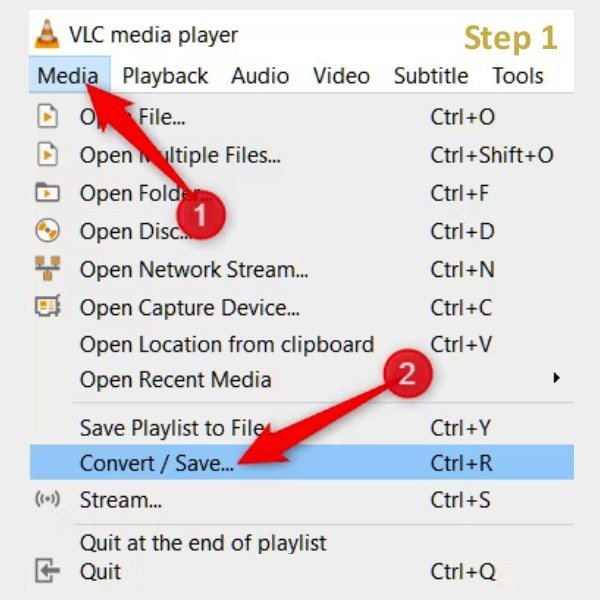
2: Click ADD to start loading files to convert.
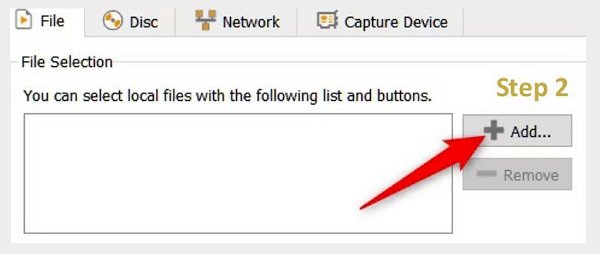
3: Find and select the file or files. Then click OPEN.
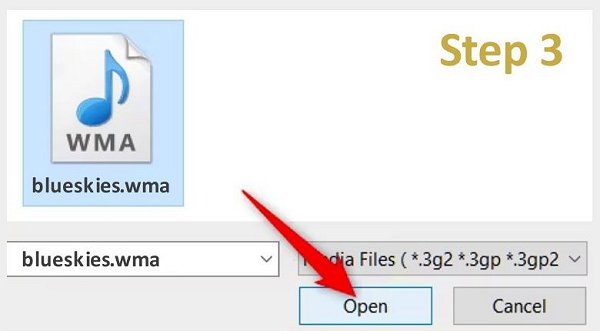
4: Click CONVERT/SAVE to open up the next window.
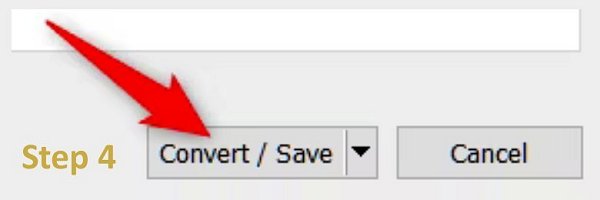
5: In the Profile drop-down list, choose MP3. Then click BROWSE to select a folder where converted files are to be saved.
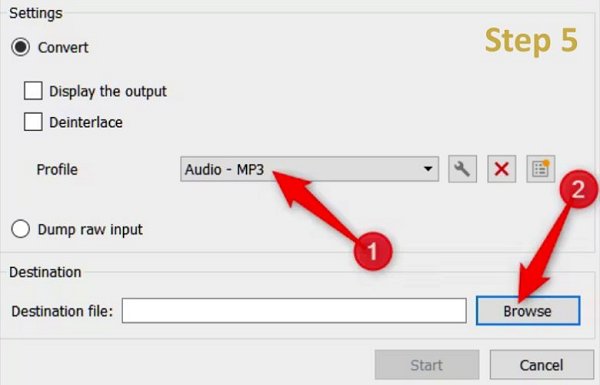
6: After selecting a SAVE folder, use the SAVE AS TYPE drop-down to choose the MP3 option. Then click SAVE.
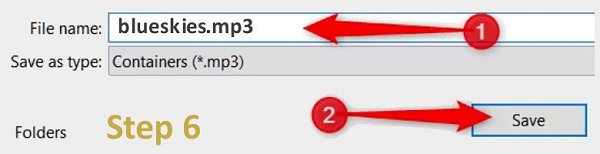
7: [Optional] For more control over the encoding that happens during conversion, click the wrench button.
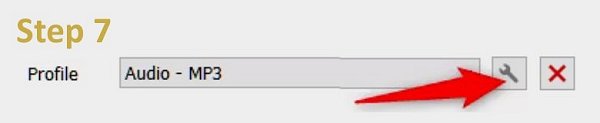
8: [Optional] This brings up another menu with more advanced options.
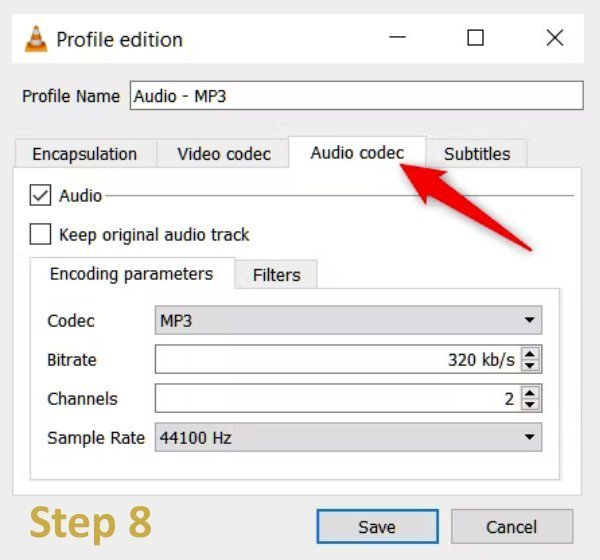
9: Finally, click START to begin the conversion process.
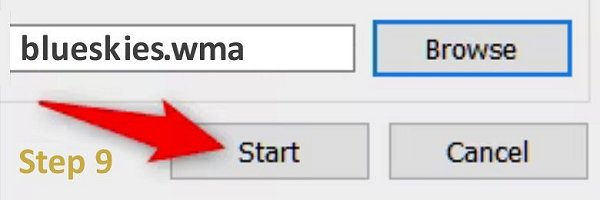
Once files are converted to MP3, they can be backed-up on various media for long-term storage, such as to external drives and SD cards. Then they can be loaded onto mobile devices, usually via mini-SD cards, and installed in media players on desktops and laptops.